In today’s digital age, managing multiple remotes for various devices can be quite the hassle. This is where universal remotes, such as those from General Electric (GE), come in handy. They consolidate control over multiple devices into one convenient tool, simplifying our home entertainment experience. Whether you’ve just purchased a GE universal remote or you’re looking to reprogram an existing one, this guide will walk you through the process step by step.
Understanding Your GE Universal Remote
GE universal remotes come in various models, each designed to offer flexibility and ease of use. These remotes can control TVs, DVD players, audio receivers, streaming devices, and more. Key features often include programmable buttons, an extensive code library, and sometimes even backlighting for easier use in low light.
Preparation Before Programming
Before you start programming your GE universal remote, there are a few preparatory steps to take. First, gather all necessary information, including the remote manual (if available) and the codes for the devices you wish to control. Also, make sure you have fresh batteries in your remote to avoid interruptions during the programming process. Identify the type of device you are programming – TV, DVD player, or audio receiver – as this will determine the specific codes you need.
Finding the Correct Codes

To program your GE universal remote, you need the correct code for each device. These codes can typically be found in the manual that came with the remote. If you’ve misplaced the manual, don’t worry – GE provides an online code list that can be accessed via their website. This list is categorized by device type and brand, making it easy to find the appropriate code.
Manual Code Entry Method
Programming your GE universal remote using the manual code entry method involves a few straightforward steps:
- Power On the Device: Ensure the device you want to program is turned on.
- Entering Setup Mode: Press and hold the “Setup” button on the remote until the red indicator light stays on, then release the button.
- Entering the Code: Use the number buttons on the remote to enter the code for your device. The red light will turn off after entering the correct code.
- Testing the Code: Point the remote at the device and press the “Power” button. If the device turns off, the code is correct. If not, repeat the steps with the next code in the list.
Auto Code Search Method
If the manual code entry method doesn’t work, the auto code search method is another option:
- Entering Setup Mode: Press and hold the “Setup” button until the red indicator light stays on, then release the button.
- Initiating the Auto Search: Press and release the device button (TV, DVD, etc.) you wish to program. The red light will blink and then stay on. Press and release the “Power” button repeatedly until the device turns off.
- Saving the Code: Once the device turns off, press the “Enter” button to save the code. The red light will turn off.
- Verifying the Code: Turn the device back on using the remote to ensure it is programmed correctly.
Programming Specific Devices

Programming a TV:
Follow the manual code entry or auto code search methods, ensuring you select the correct codes from the TV section of the manual or online list.
Programming a DVD/Blu-ray Player:
Use the same methods as for the TV, but select the appropriate codes for your DVD/Blu-ray player.
Programming an Audio Receiver:
Again, use the same programming methods, ensuring you use the correct codes for your audio receiver.
Programming Streaming Devices:
Some GE remotes can also control streaming devices. Use the methods described above, referencing the correct codes for your streaming device.
Troubleshooting Common Issues
Sometimes, despite following all steps correctly, you might encounter issues. Here are some common problems and their solutions:
- Code Not Working: Try all the codes listed for your device brand. Sometimes, the first code may not work.
- Device Not Responding: Ensure the remote is pointed directly at the device and that there are no obstructions. Also, check the batteries.
- Lost Codes or Manual: If you lose your codes or manual, refer to the GE website for an online code list and manual download.
Advanced Features and Customizations

GE universal remotes offer several advanced features for enhanced convenience:
- Macro Programming: This allows you to program a sequence of commands that can be executed with a single button press.
- Volume Lock: This feature lets you lock the volume control to a single device, like your TV or audio receiver, regardless of which device mode the remote is in.
- Device Lock: Prevents reprogramming of a specific device button, ensuring that your settings remain unchanged.
Maintaining Your GE Universal Remote
To ensure your GE universal remote continues to function optimally:
- Regular Cleaning: Wipe the remote regularly with a soft, dry cloth to remove dust and dirt.
- Battery Replacement: Replace the batteries periodically to avoid interruptions in functionality.
- Firmware Updates: Check the GE website for any firmware updates that might be available for your remote model.
FAQs about General Electric Universal Remote Codes
If none of the codes work, try using the auto code search method. Alternatively, check for any updates or additional codes on the GE website.
To reset your GE remote, press and hold the “Setup” button until the red light stays on, then enter the reset code provided in your manual.
Yes, you can use the online code list available on the GE website to find the necessary codes for your devices.
If your brand is not listed, try using the auto code search method, which scans all possible codes.
Yes, GE universal remotes are designed to control multiple devices, allowing you to switch between them with ease.
Conclusion
Programming a GE universal remote can seem daunting at first, but with the right approach, it’s a straightforward process. By following the steps outlined in this guide, you can ensure that all your devices are easily controllable with a single remote. Take advantage of the advanced features to further customize your remote for an optimal home entertainment experience.

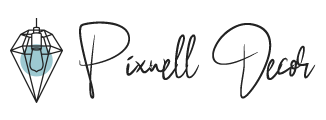






Find Us on Socials